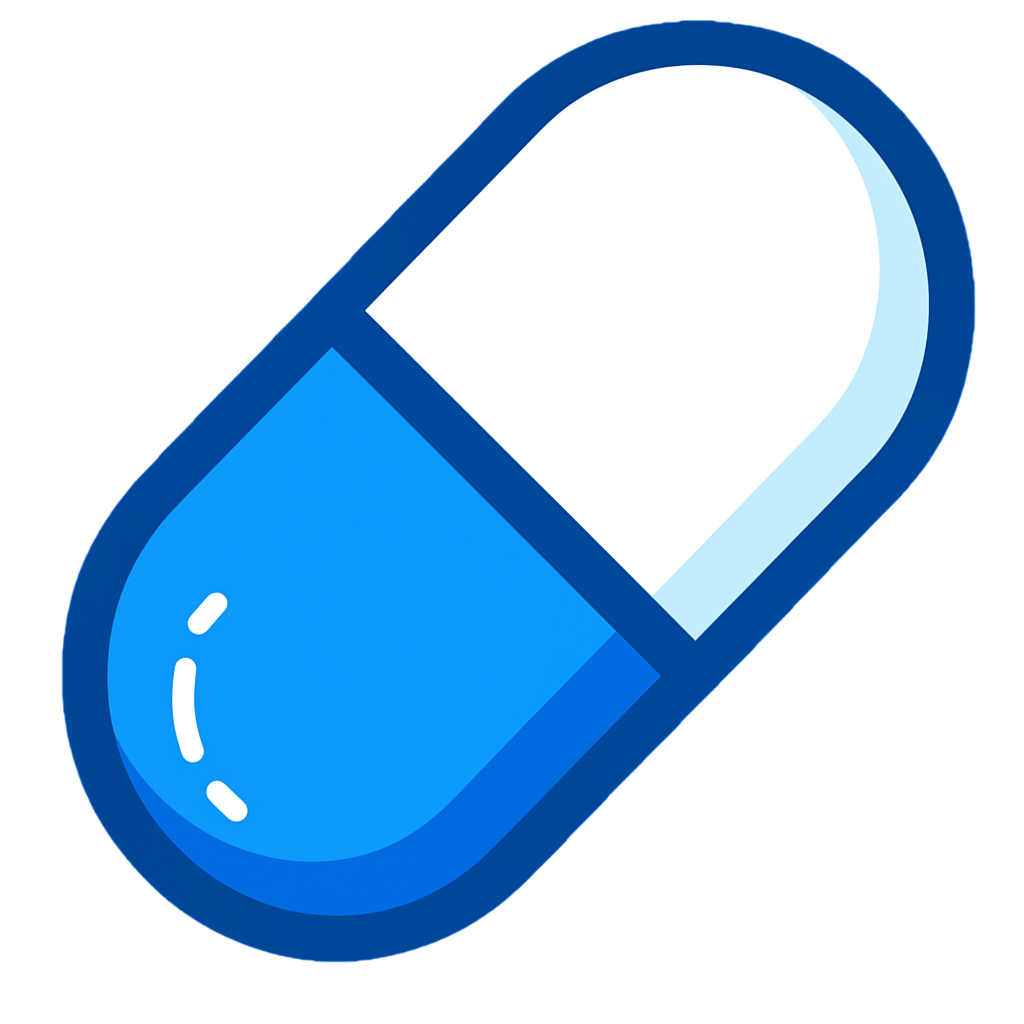System Requirements
Browser Compatibility
- Chrome: Version 88 or later
- Edge: Version 88 or later (Chromium-based)
- Opera: Version 74 or later
- Brave: Latest version recommended
Operating System
- Windows: 10 or later
- macOS: 10.15 or later
- Linux: Ubuntu 18.04+, CentOS 7+, or equivalent
Installation Steps
From Chrome Web Store
Find Genny in Chrome Web Store
Find Genny in Chrome Web Store
- Open Chrome browser
- Visit the Genny extension page in the Chrome Web Store
- Click “Add to Chrome”
Grant Permissions
Grant Permissions
When prompted, click “Add extension” to grant required permissions:
- Read and change your data on pump.fun: Required for trading interface
- Access your browsing history: Used for trading context only
Pin Extension to Toolbar
Pin Extension to Toolbar
- Click the puzzle piece icon in Chrome toolbar
- Find “Genny” in the extension list
- Click the pin icon to keep it visible
Post-Installation Setup
Verify Installation
- Check Extension Icon: Blue “G” should appear in toolbar
- Test on pump.fun: Visit pump.fun to see trading panel
- Open Extension: Click icon to access main interface
Link Your Account
- Click Extension Icon: Open Genny popup
- Click “Get Funded”: Navigate to genny.lol
- Create Profile: Enter username and verify email
- Return to Extension: Trading panel now active
Troubleshooting Installation
Extension Not Appearing
- Refresh Browser: Close and reopen Chrome
- Check Extensions Page: Visit
chrome://extensions/and verify Genny is enabled - Reinstall: Remove and reinstall from Chrome Web Store
Permissions Issues
- Re-grant Permissions: Go to extension settings and re-enable
- Incognito Mode: Extensions may need separate permission for incognito
- Browser Restart: Sometimes required after permission changes
Trading Panel Not Showing
- Correct Website: Ensure you’re on pump.fun or supported sites
- Extension Enabled: Check that Genny is active in extensions page
- Page Refresh: Reload the memecoin page
Advanced Setup
Developer Mode Installation
If you have a development version:Load Unpacked Extension
Load Unpacked Extension
- Download the extension ZIP file
- Extract to a folder on your computer
- Open
chrome://extensions/ - Enable “Developer mode” (top right)
- Click “Load unpacked” and select the extension folder
Beta Testing
- Join Beta Program: Get early access to new features
- Report Issues: Help improve Genny with bug reports
- Feature Requests: Suggest improvements for the extension
Security & Privacy
Data Handling
- No Real Transactions: All trading is simulated
- Local Storage: Trade data stored locally in browser
- Server Sync: Optional profile linking for leaderboards
Permission Usage
- pump.fun Access: Only for displaying trading interface
- History Access: Used to detect trading page context
- No External Data: Genny doesn’t send browsing data elsewhere
Safe & Secure: Genny is designed with privacy first. No real financial data is ever accessed or stored.
Getting Help
Support Resources
- Documentation: This guide and related pages
- Community: Join discussions on X (@gennytools)
- Bug Reports: Report issues via GitHub
Contact Support
- Email: [email protected]
- Response Time: Within 24 hours for urgent issues
- Feature Requests: We welcome suggestions for improvements